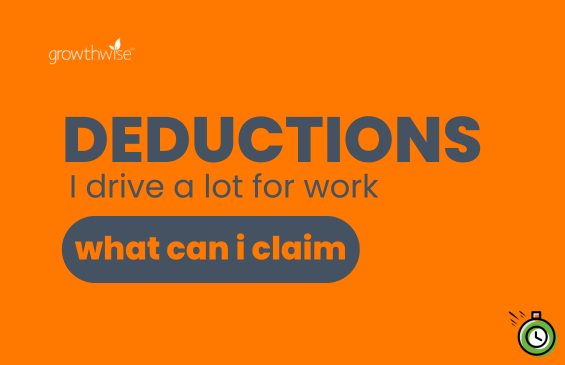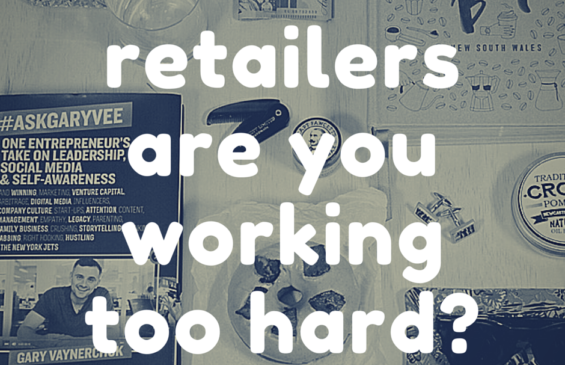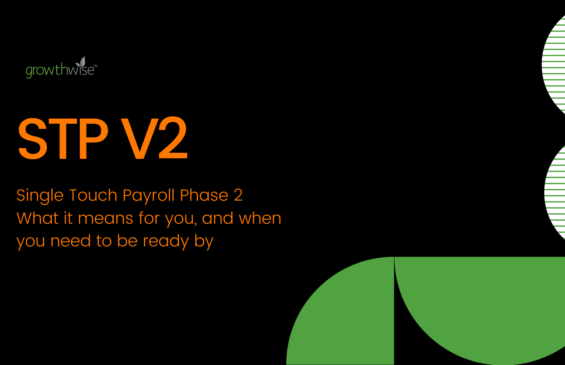Overnight Xero released yet more updated and improvements. Some major updates including changes to the Tax Codes and some small but really handy updates such as the ability to approve and print invoices with one click instead of having to Approve then Print. Below is a summary of all the changes:
Changes to the Tax Codes
One of the confusing things for most people was when to use the GST Exempt code and when to use No GST on your transactions. To make things easier Xero have removed those tax codes and released 3 new ones - GST Free Capital, GST Free Expenses and BAS Excluded. This should make things a little easier. So when do you use which account?
GST Free Capital will be used for those items that are assets you purchase for your business that don't have GST on the invoice. This could be a Computer you purchase from a business that isn't registered for GST as an example.
GST Free Expenses will be used for all the purchases you make that don't have GST in them. So think Milk that you purchase for the office or any other costs you incur that are GST Free.
BAS Excluded will be used for things that don't get included in your Business Activity Statement. So that would include drawings from the business, wages and superannuation. Basically anything that doesn't need to be included in the BAS.
Your existing transactions will remain unchanged. Xero have updated your chart of accounts for you with the new rates, updated your standard bank rules and repeating invoice templates. Your draft invoices, contacts and inventory items have also been updated. It's a good idea however to double check as you are going that the correct codes are being applied.
Tax rate changes (AU) from Xero on Vimeo.
Changes to the Bank Reconciliation Screen
One of the great things about Xero is the bank import function. This means that you should never have to manually enter a transaction to your bank account. Your bank account therefore if all transactions have been imported from your bank should always reconcile. But often we reconcile something against the wrong invoice or allocate the transaction incorrectly. Previously when you searched for the transaction you had the options to Unreconcile or Delete which just made things really confusing. Now you have one button - Remove and Redo
So let's run through when you would use this. Let's assume you have been paid for an invoice from ABC Pty Limited and you have marked that off in the bank account. But you accidentally marked off the March bill when they really paid the February one. All you would need to do is click on the transaction in the Account transactions screen and click Remove and Redo. This sends the transaction back to the reconcile screen for you to mark it off against the correct invoice.
User Roles
One of the more requested features from users has been improvements to roles. You can now assign team members to only have access to Sales invoices or only have access to entering your Purchases invoices.
Other smaller updates
You can now see the history when you send an invoice more than once to a client. Previously you could only see the invoice being sent once.
You can now Approve and Print your invoices in the one step rather than having to approve the invoice then print.
A link to the Invoice now appears when you are in the Find and Match screen meaning you can jump in and look at the actual invoice
Xero are still working on a few things such as Purchase Orders and improvements on the way we send Emails from within Xero.
Don't forget if you have features you would like to see in Xero make sure you let us know.